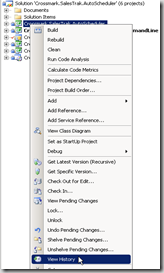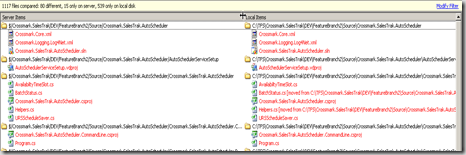Within Visual Studio 2008, it is very easy to view the Team Foundation Server history of either a given file, project, or solution. All you have to do is right-click on the particular item, select View History from the context menu, and you are presented with a list of changesets as shown below.
From there you can double-click on a given changeset and see the files that were a part of that atomic check-in.
But how do you see a consolidated list of all files that have been modified since a particular date, label, or changeset? That is a little less intuitive.
The first step is to open the Source Control Explorer from the Team Explorer client window of Visual Studio by double-clicking on the Source Control Explorer node in the tree as shown below.
From the Source Control Explorer window, select the node within the project (either Team Project, Solution, Project, or file) and right-click to select Compare.
From there you will be presented with the Compare dialog shown below.
You can select to compare to a Changeset, Date, Label, etc. from the list. For purposes of this article, we have selected the compare by Date. Make sure that the only View Option selected in the checkboxes at the end of the dialog is "Show files that are different." Once you click the OK button, you will be presented with the following window displaying all of the files that have changed, grouped by solution and project.
Hope this helps.